Admin login via Microsoft Entra
(Extension access is still based on the Qlik user base)
You can configure the Entra admin login under settings=>Identity provider=>Entra ID
For onPrem installations, make sure to have a valid server->url setting to get the correct redirect URI.
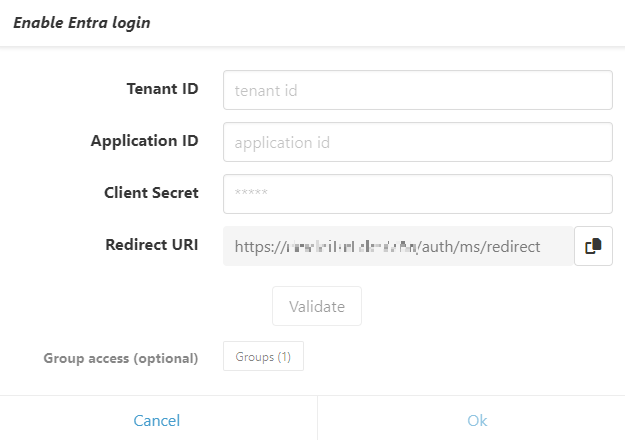
- Create a new app registration with the provided redirect URI.
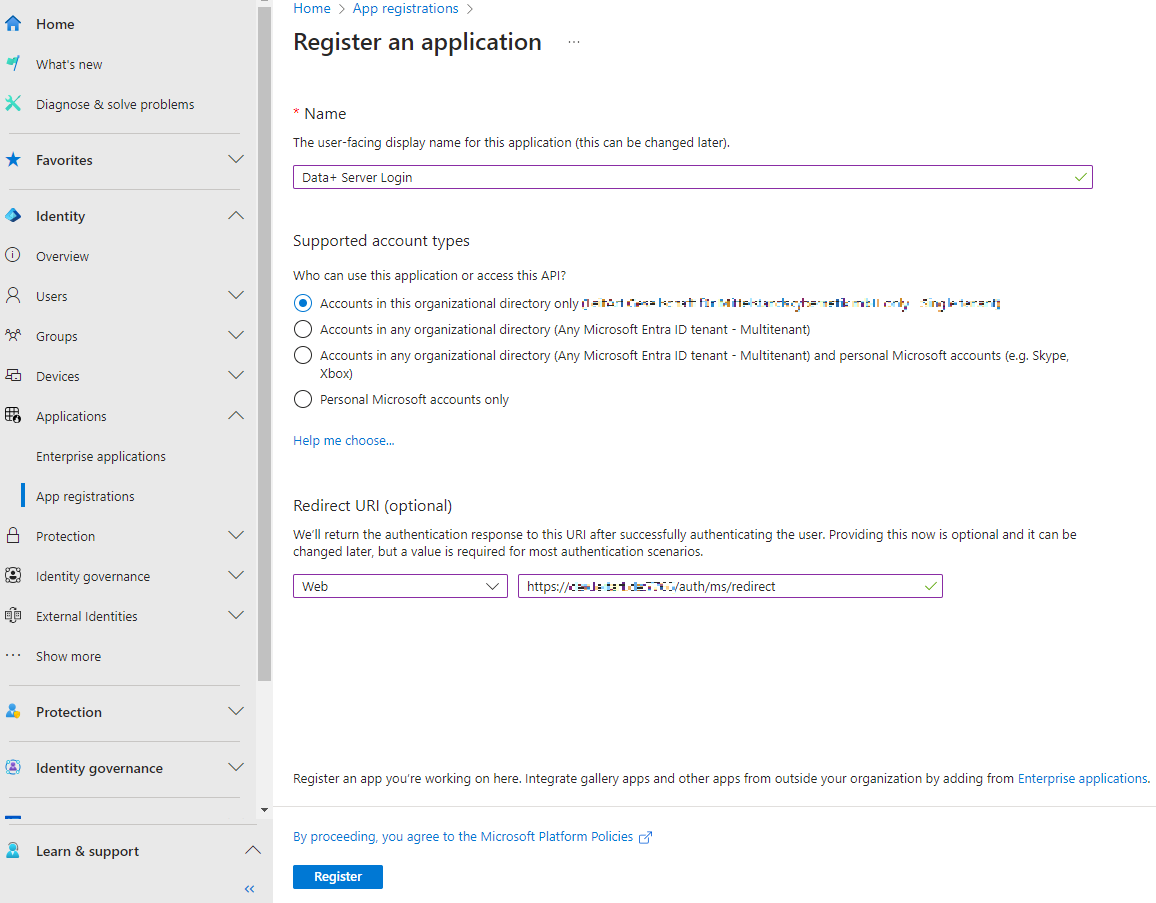
- Copy the application and tenant id from the overview.
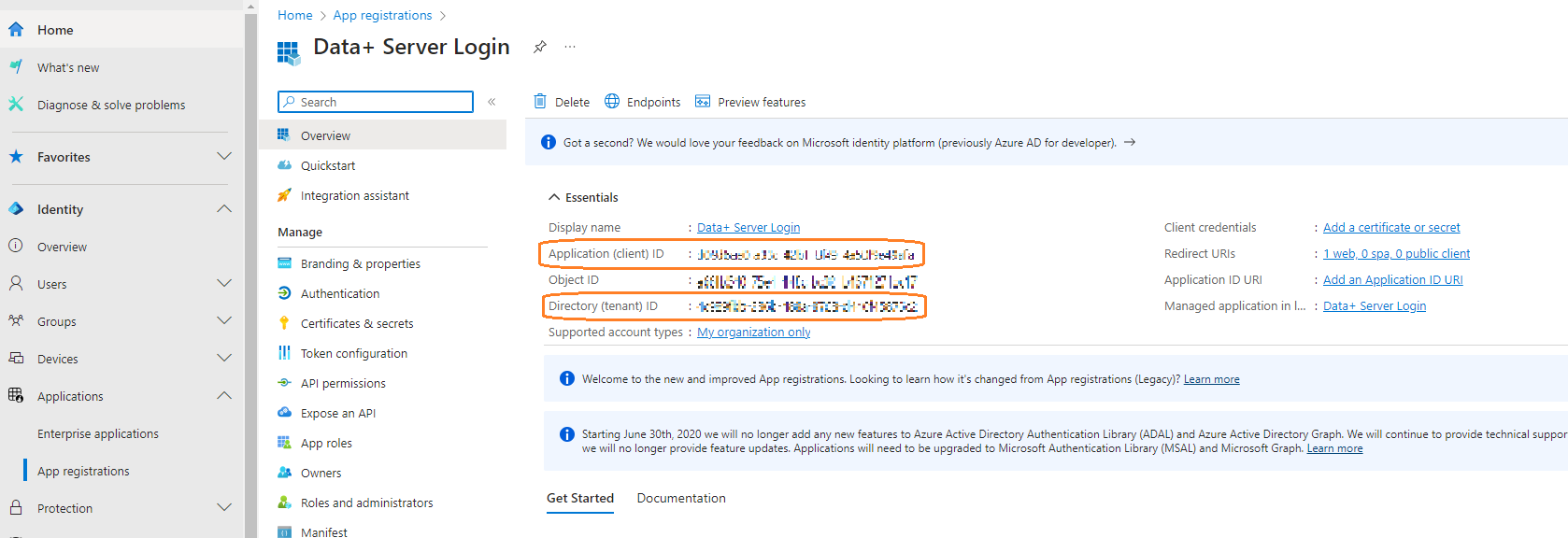
- Add a all groups claim to the Token configuration.
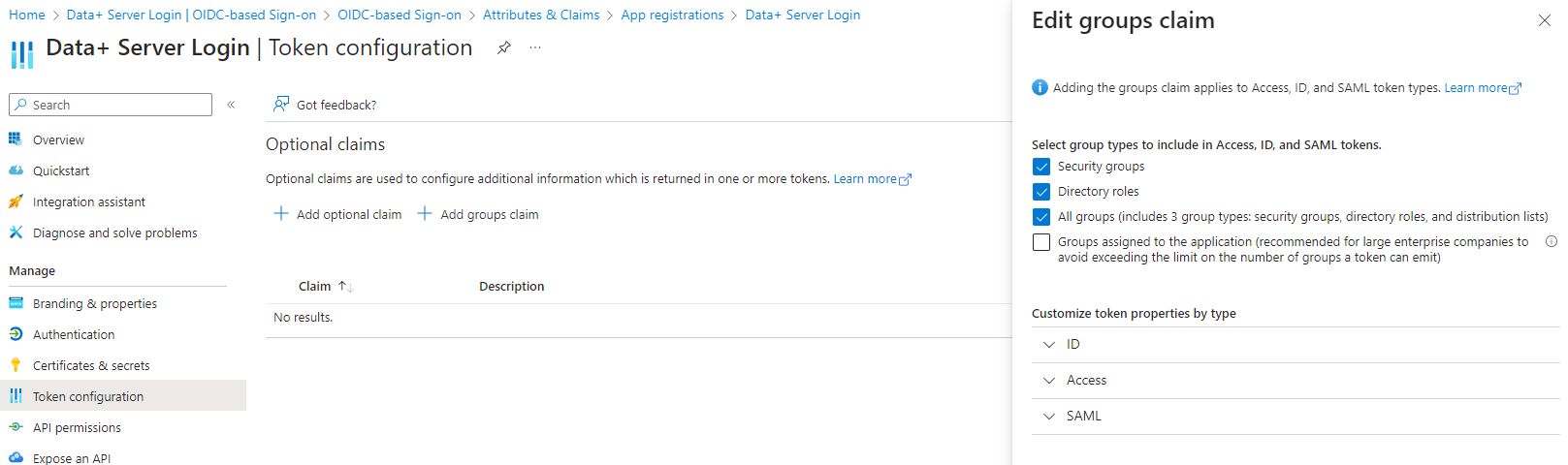
- Add the
GroupMember.Read.AllandUser.ReadAPI permissions, this will require admin consent.
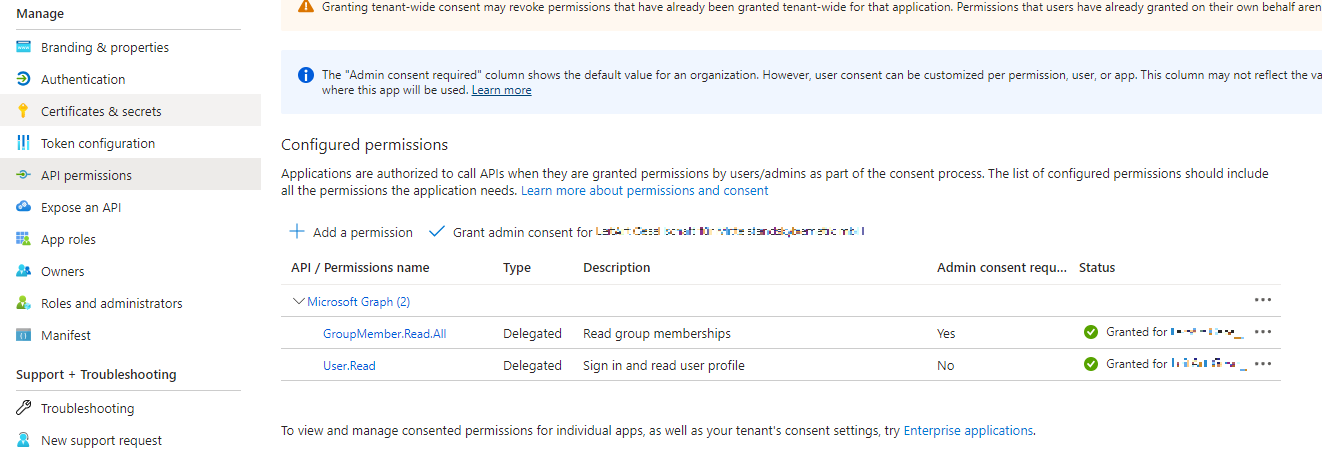
- Create a new client secret and copy the secret value. Make sure to refresh the secret setting before it expires.
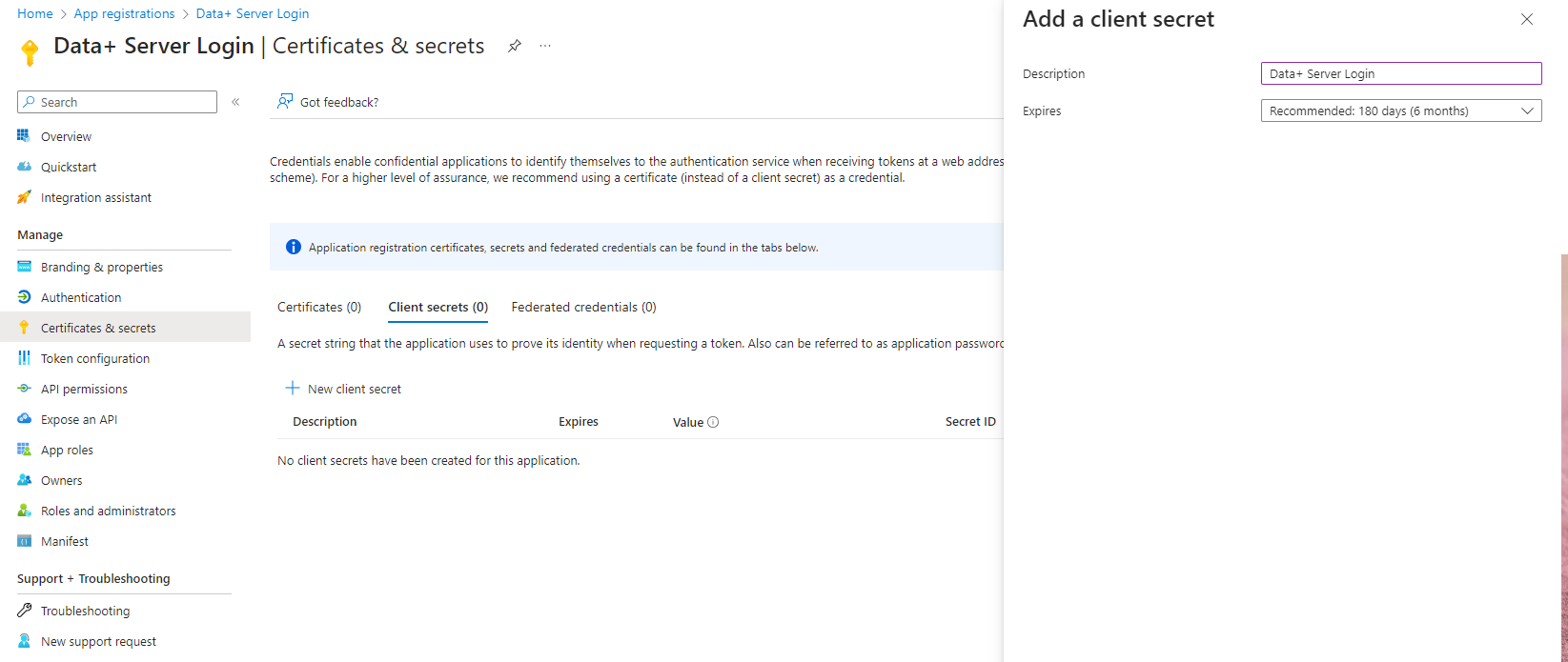
This should allow you to login with you your microsoft account.
- Restrict access
- Option A: Define entra groups (by their group ID) in the config dialog
- Option B: Open the enterprise application (which will be created with the app registration), enable the setting
Assignment requiredand add allowed users/groups to the application

Backup Login
If you need to reconfigure the Entra ID setting and can’t login via the default route, you can still login with the admin password on yourDataPlusServer/singin?default
Last updated on