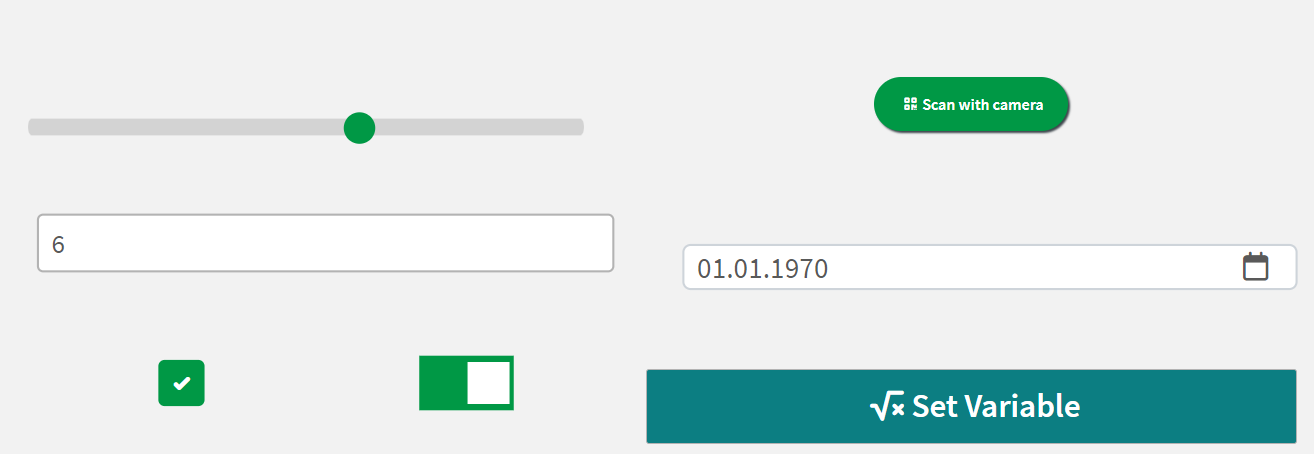Overview
This extension works in general like the Qlik Dashboard bundle Variable Input, but offers more settings and allows to save variables across task and page reloads by saving them in a cookie.
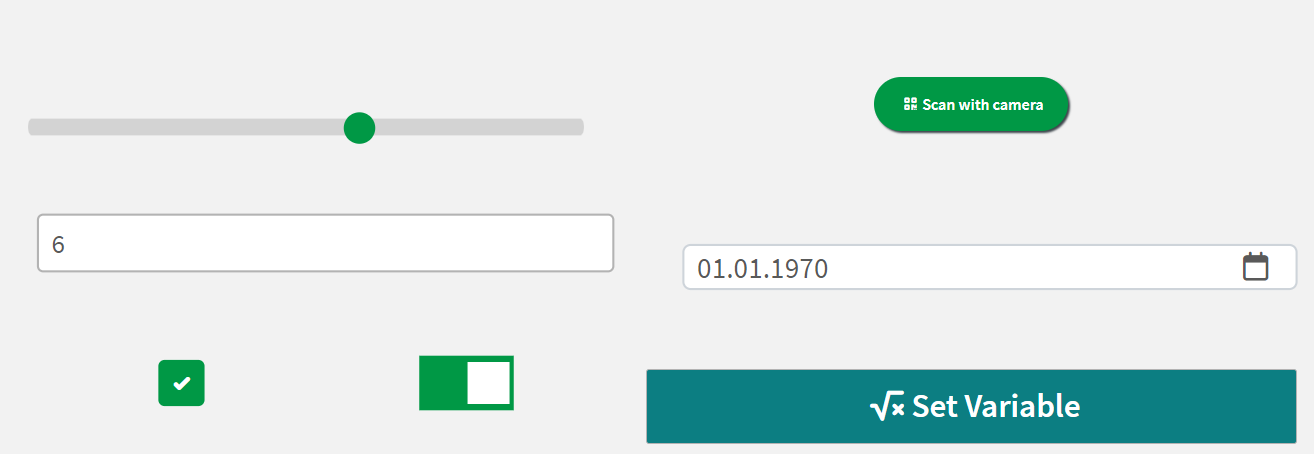
Last updated on
This extension works in general like the Qlik Dashboard bundle Variable Input, but offers more settings and allows to save variables across task and page reloads by saving them in a cookie.