Overview
Simple & fast table setup:
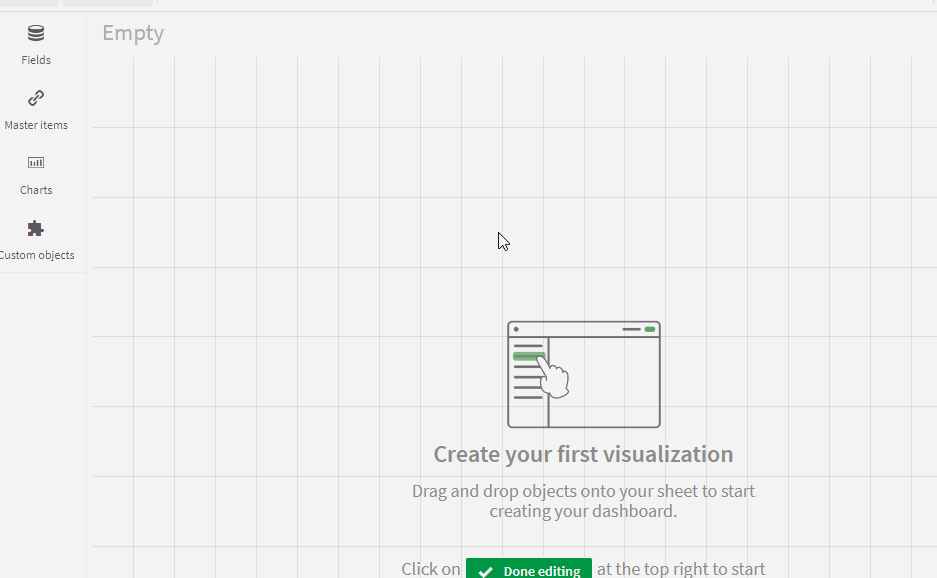
Create standard Qlik Sense tables in a simplified way by selecting fields from one or multiple data-model tables.
On dragging the extension on to the sheet a dialog box will appear where you can select the data-model tables and fields to be included in the table.
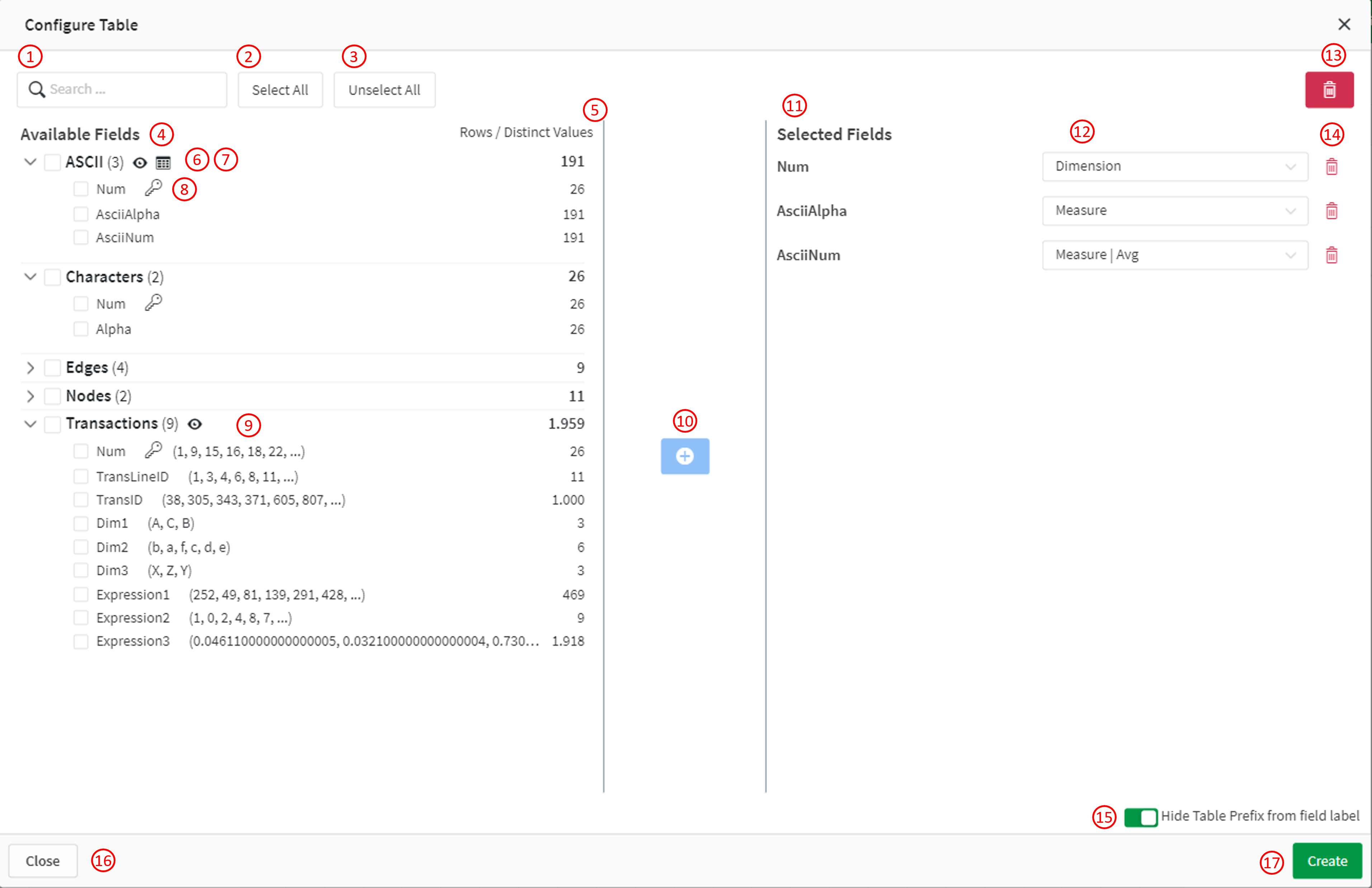
- Search for fields by name.
- Select all available tables from the data-model by clicking on the Select All button.
- Unselect all previously selected fields by clicking on the Unselect All button.
- List of all tables from the data-model (excluding system tables). Clicking on a table will reveal the fields of the table in a tree structure.
- Count of distinct values in a Field/Table.
- The checkbox next to the table name selects all fields of this table. The number in Paranthesis
(2)shows the count of fields in this table. Clicking the Table icon next to a table name will directly place a Qlik sense table from this data-model table on the sheet. - The eye icon activates the preview of values for each field.
- A Field can be selected by using the checkox next to the name. There are multiple icons like a clock, date and key to describe the content of the field (this is based on qTags set by Qlik when loading the data). The Key icon on non synthetic keys can be hovered to highlight all tables/fields that are connected via this field.
- Preview values of a field. The preview will show 6 random values if activated.
- Move all fields selected by a checkbox to the table on the right side. This will filter all duplicates of fields (e.g. keys in multiple tables).
- The Selcted fields are shown and can be edited. You can also add more fields after the first time selecting the used fields.
- You can modify the type of the Qlik Sense table column. You can choose between a dimension and a measure. The Measure can also be an aggregation the default Qlik aggregations can be used.
- This button will remove all selected fields from the “Selected Fields”.
- Delete this field from the “Selected Fields”.
- Remove Prefixes from fields created by
qualifyof the formtablename.fieldname. - Close this dialog without creating the Table.
- Create the Table from the selected fields and convert the extension object to a Qlik Sense table!
Fields and Tables resulting from synthetic keys or with the tag $hidden will not be shown in the field list.
Last updated on