Overview
This extension is an advanced version of the Qlik Container. You can split the content of a Tab into two already available Objects. These can be also overlayed by another Object. Additionally the container allows to open the display in a dialog.
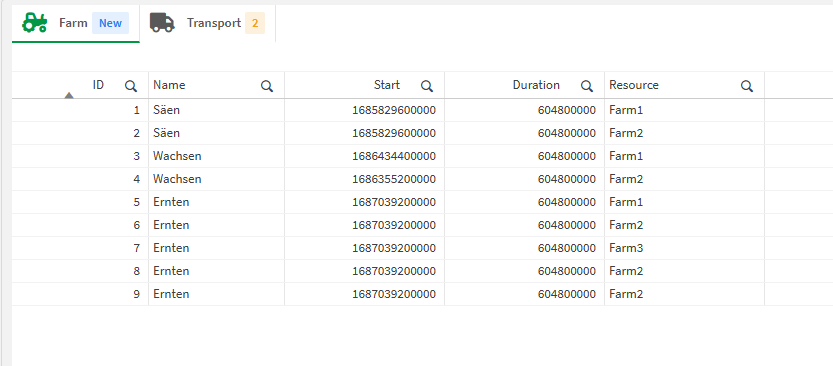
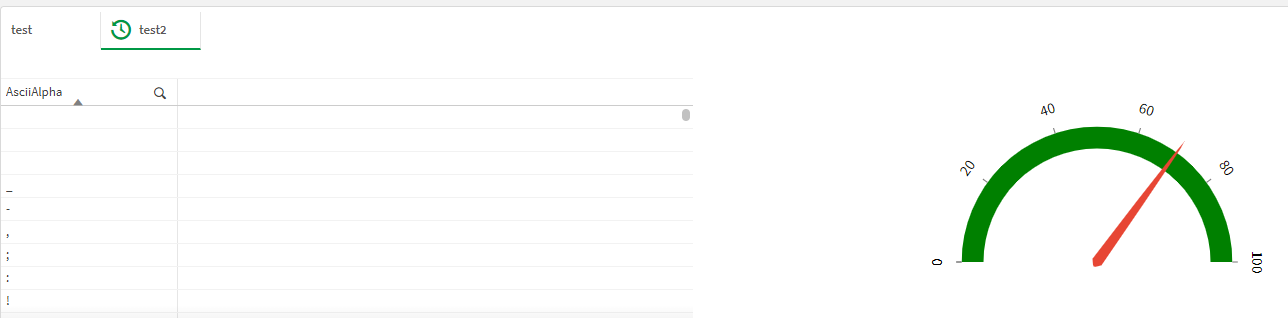
Last updated on