Pivot view v2.3.0
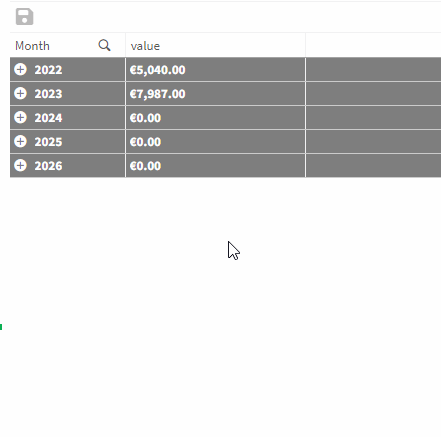
To setup a pivot view, several steps are required. The specific rules depend very much on the actual use case. This example will give an general idea on how to start.
-
Let’s start with the data
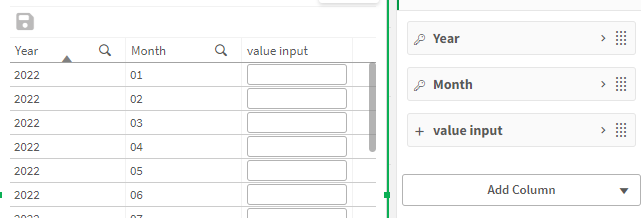
Our row identifier will describe a unique month (e.g. 2022|;|01) -
The key word for the pivot view is
row groups. To use them, we need to change the data loading toExtended data loading
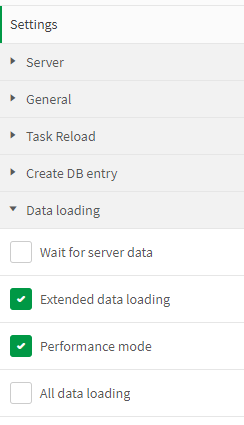
-
Now we can activate the [Year] as a
row group,
set the display column to [Month] and hide the [Year] column
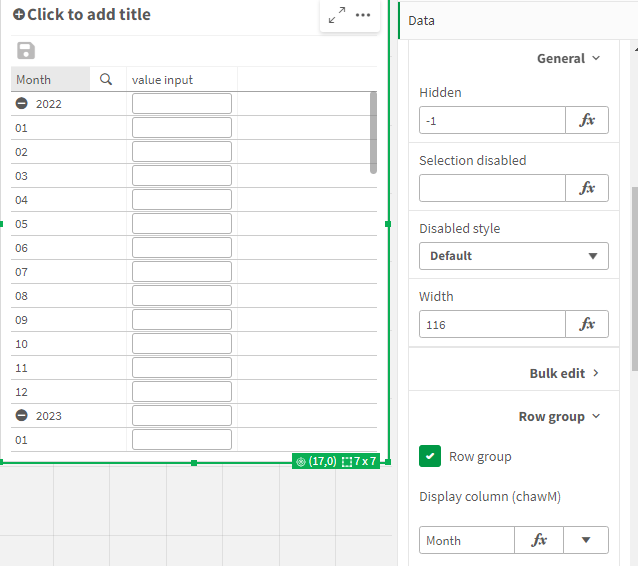
-
Small cosmetic change to align the [Month] properly
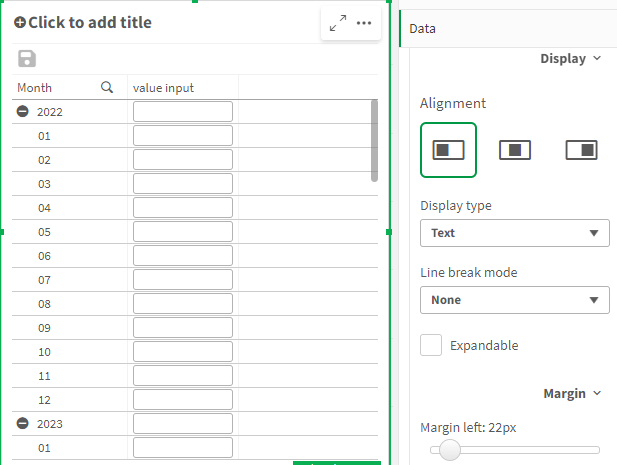
-
Time to setup the calculation rules, currently we can write to [Month] rows, but nothing will happen with the [Year] rows. Lets create a
Row group totals valuerule:
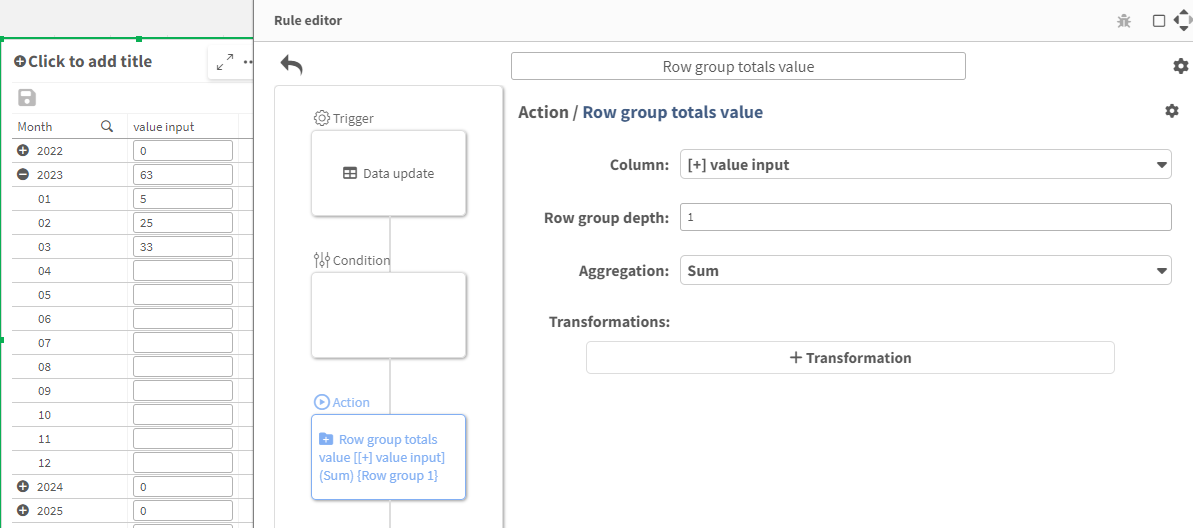
Move the editor with upper right buttons to view the extension during editing.
Our [Year] total rows should now show the sum for all months of the year. -
We want to distribute a total value to all month as well.
Create aDistribute value to row group childrenrule:
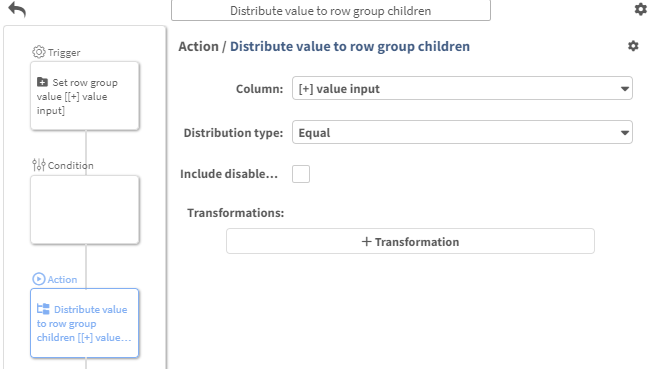
Writing to the year row, will distribute the value to all months equally now.
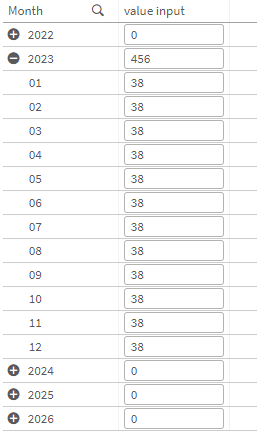
-
Finally we want to add some visual upgrades, starting with removing the default input text field and having a clickable text view.
- Add a Data+ column of type
Text (no input)and link it to the [value input].
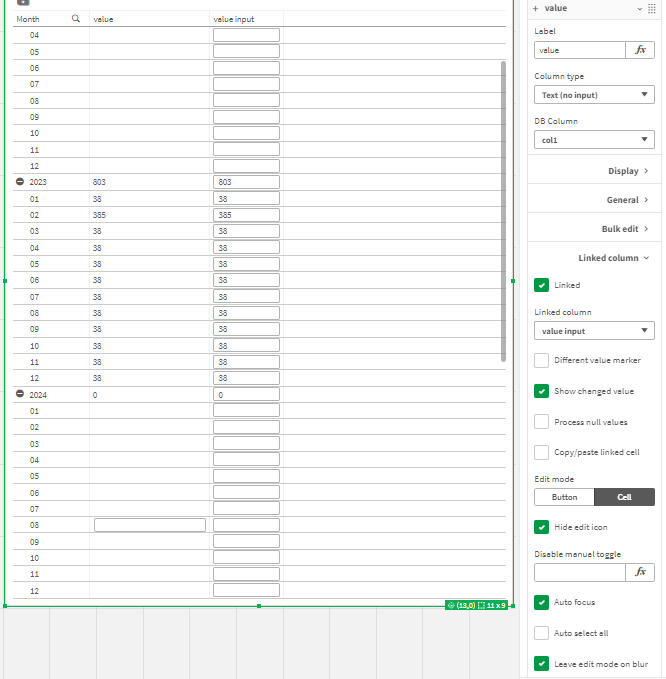
-
We dont need to see the input column anymore,
hide it via Data -> Column -> General -> Hidden -> -1 -
Custom formatting allows us to have a proper display value
(Data -> Column -> Display -> Formatting)
With version 2.6.0 the formatted view option allows to apply this linked column effect in a more convenient way. Simply turn on formatted view in the input column and set a custom formatting directly on that column.
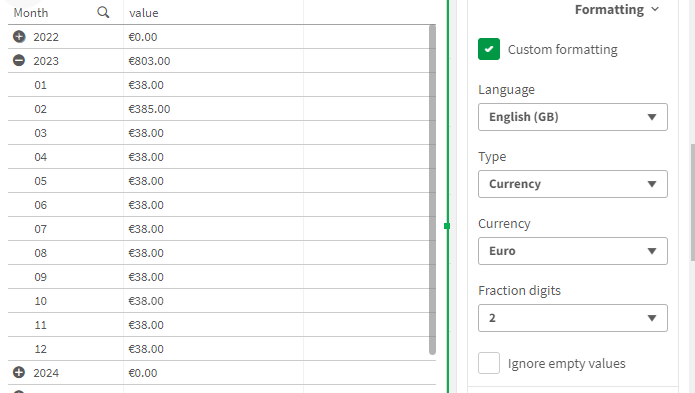
- Another rule to highlight our Year row:
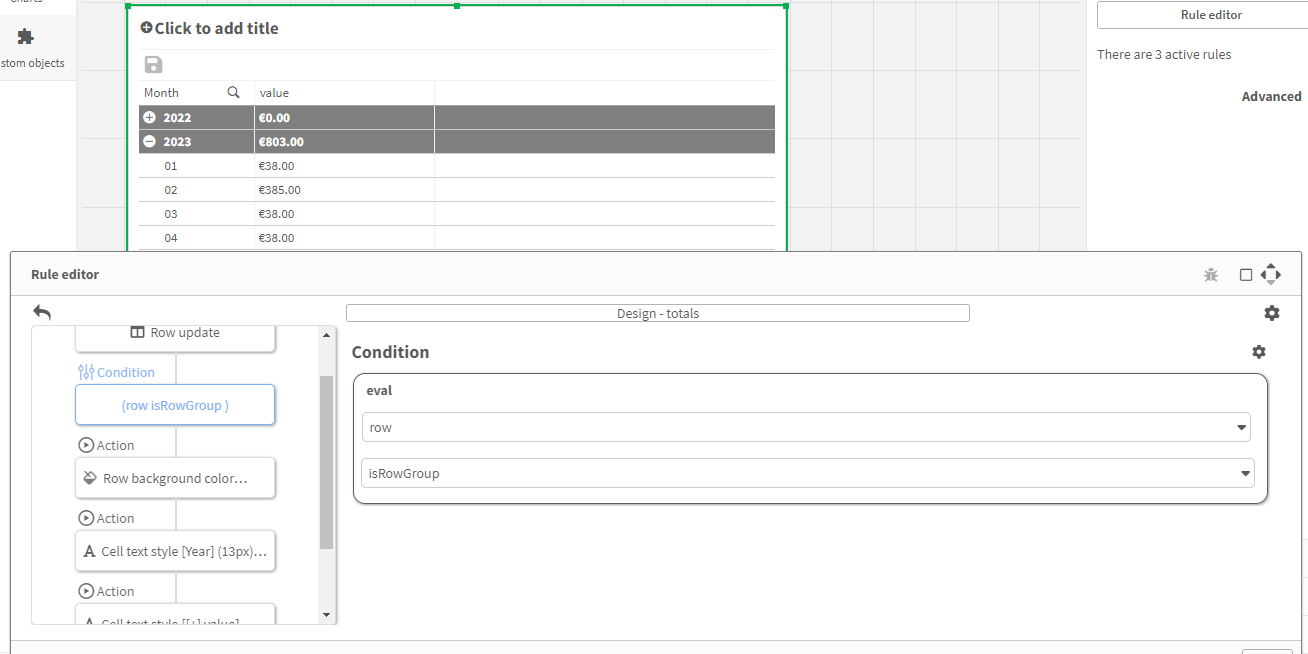
We have a Data+ Table now, looking and working much like a basic pivot table.
Some thoughts on this matter:
- Row groups are not saved to the database. They are created and calculated during runtime, only values of row group children will be saved.
- These use cases usually require more logic to them and a more complex rule set is required. To keep the rule editor clean, use rule groups and properly name your rules!