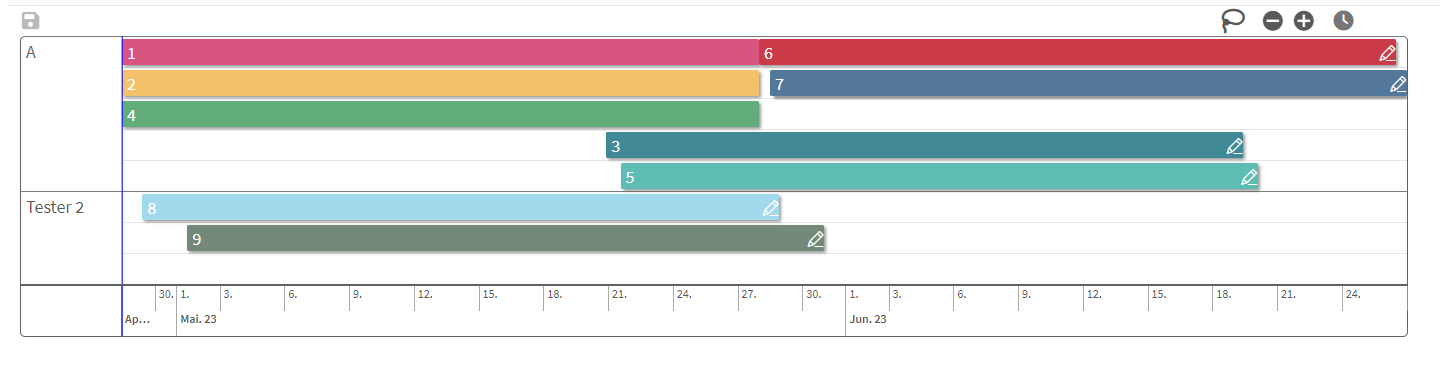Overview
The LeitArt Data+ Timeline Extension allows Qlik Sense users to view and change time data directly in their App.
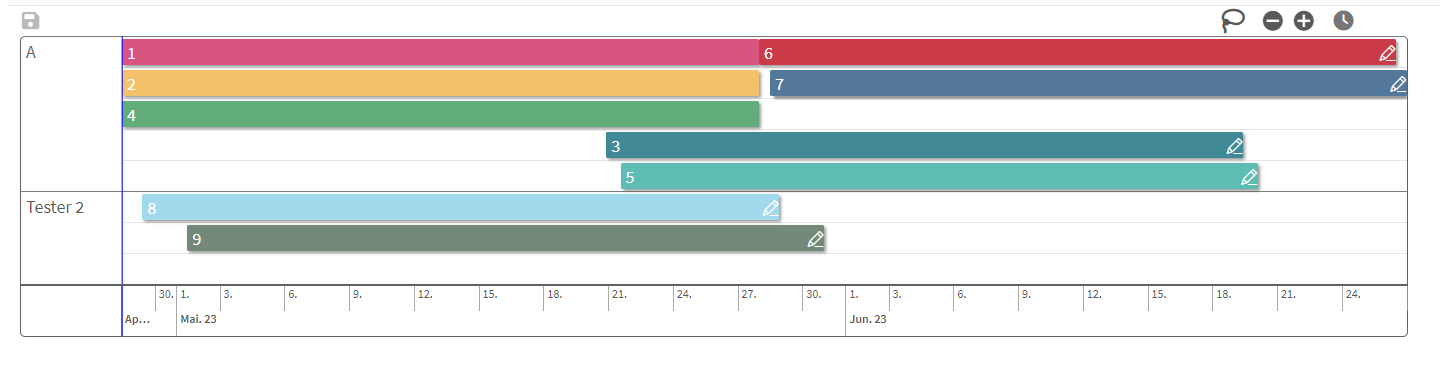
Last updated on
The LeitArt Data+ Timeline Extension allows Qlik Sense users to view and change time data directly in their App.