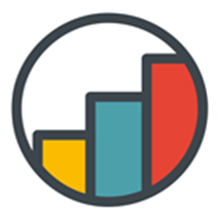User Input
This is one of the most important steps in the ProcessChain. The UserInput step is used to ask the user for input. The UserInput step can display a Text and/or Image. This step can also be made skippable. RegularAutoFocus will focus the first input object in the extension.
Data
You have multiple types of User Inputs to select from:
TextA text input.
SingleButtonA single button.
DropdownA default browser select element. Data is set by supplying
SelectionDataas a array seperated by|;|. The label can be set indepndently by using theSelectionDataLabelfield.AdvancedDropdownThis is adropdown calculate from Qlik Fields or expressions. You can additionally display a
IconorImageto each Entry (also calculated from a Qlik expression).CustomButtonsDisplay n buttons. These can be either all manually configured in the Design Tab or set by using one Design (
UseGlobalStyleSetting) and setting these by a array (sepearated by|;|) inSelection DataandSelectionDataLabel.DatePickerA classic DatePicker.
TimerPickerA TimerPicker for hours and minutes.
DateAndTimePickerA DateAndTimePicker (all components of the time and date must be set).
Design
You can set depending on the type of User Input you can set some settings:
Display Text Height&Display Image Height- these two settings are used to set the porpotions between the differnet elements displayed.Maximum Buttons per Row- display only x buttons in a row then break the line and start in the next.Button- this depeneding on your type of UserInput can be a list of buttons or a single button.Text/ImageStylingMode- This chosses between two completley different Styling rules containing both buttons.ColorSizeIconHeightWidth
For the Buttons you have a preview at the bottom of each button Settings.
TIP
If you want to change the design of your display text, integrate images or something else just use Html (without <script> tags) in the DisplayText field.
Validation
For some input types the input can be validated against some simple rules:
Number, Integer, FloatLength- The Length of the input matches the given length.Regex- a (js) regex the input is validated against.
You can display an InfoMessage to the user from a DataSource.
Automation
A Step can be automated. This fills the input with some predefined values. You also have the option to execute the step automatically(Execute automatically) when an input is set. For Field and QlikData the input will be only changed if exactly one value is selected. This Automation can be used to have nice interactions with the Qlik selections. You could let the user fill in the UserInput or he selects in a value anywhere else and the selection will directly be saved in the step.
For Automation you can use:
Qlik FieldsQlik DataStepDataStaticExtra Value