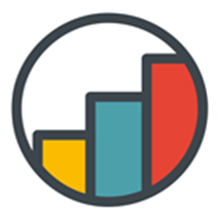Tour Guide
This will give you a tour around your sheet. By chaining these together you could also acheive a tour around your entire App. This Tour is highly customizable you have the option to align to almost every UI Element or Object on the sheet. The alignment is automatic depending on the position of the Ui Element or Object chosen.
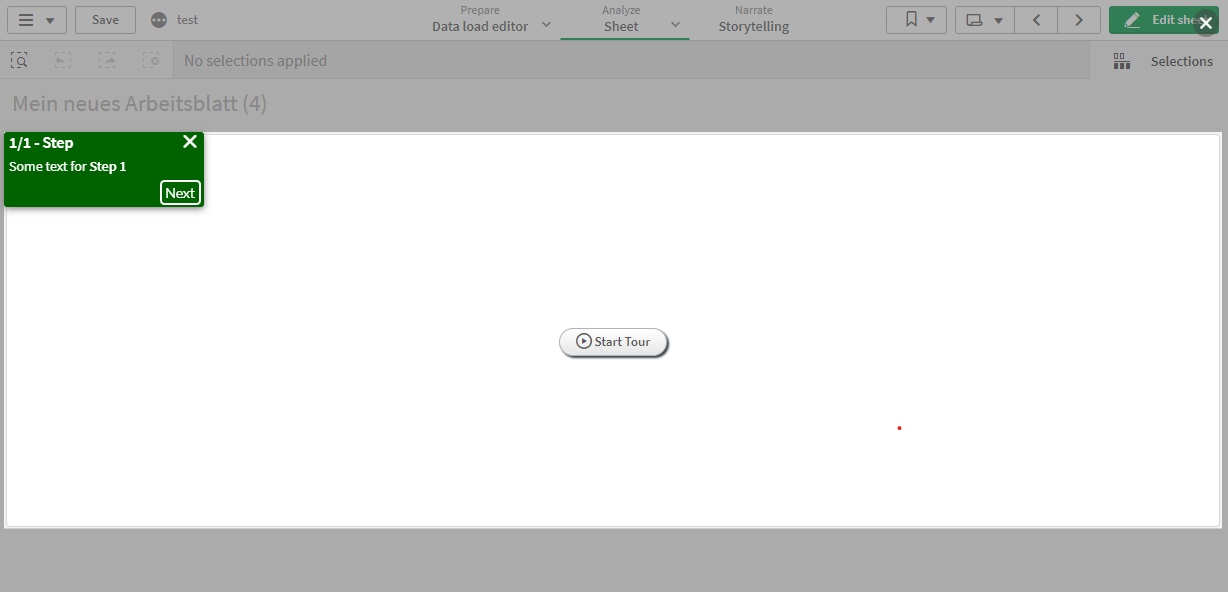
The User can click through the Tour or end it at every time by clicking the X button.
Steps
You can configure for every step in the tour the following:
- Background Color
- Text Color
- UI Element or Object
- Text (also html)
- Step Name (also header when visible)
DisableNext- Disable the next button by a qlik expression.Automation- Automatically go to the next step if the expression evaluates to true.
Selection
ObjectID
You can choose from a dropdown every Visualization object placed on the sheet. You can also specify if the Qlik extension border is used (e.g. for the overlay) or the real extension border. This may be useful when dealing with extensions that disable the default qlik border.
Ui Element
There is a list of available Ui Elements to target. Here some explanation to them:
App DetailsPrepare DataAnalyzeStorySelections ButtonSelections BackSelections ForwardSelections ClearCurrent SelectionsPrevious SheetNext Sheet
Map of the UI Elements
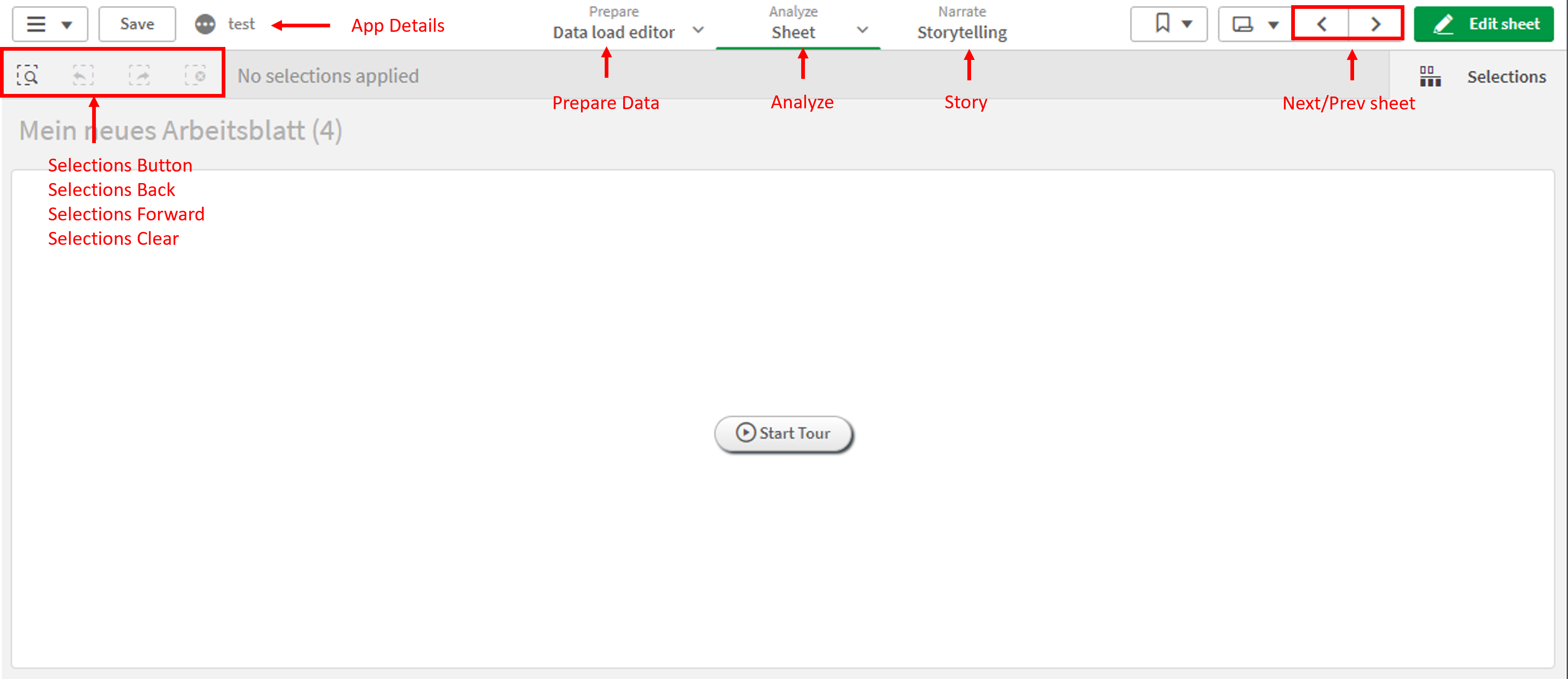
Overlay
When configuring the Tour you may want to highlight a element or even block clicking on other Elments than the highlighted one. Therefore you have the option to activate a gray transparent Overlay and make this Overlay Click Through or not.
Disabling Tour Steps
You can disable a specific step by setting the Disable Tour Item Qlik expresion to -1 or true.
Checkpoints
You can set in every Tour Item a checkpoint. This is relised by setting a cookies (starting with la_vis_) value to the specified value.
You then have the option to automatically start the tour if the Checkpoint with the same name exists. Also you an specify when the cookie should be reset.
Usage
How is this useful? You can now create tours accross multiple sheets or even apps by using these checkpoints. You place a TourGuide on both sheets. You configure the first TourGuide to set a checkpoint before letting the user change a sheet/app. The second Tour Guide can be now set to start on a set checkpoint. The user will now have a tour across multiple sheets.
WARNING
This is an advanced option and if you run into problems you may need some knowledge about cookies to debug the behaviour!