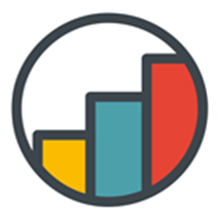Building a Chain
To create a Chain you will need some Actions:
Add Steps
To Add a Step you can click on a connection between two Steps. On click you will create a new Step with a menu to choose the step type from.
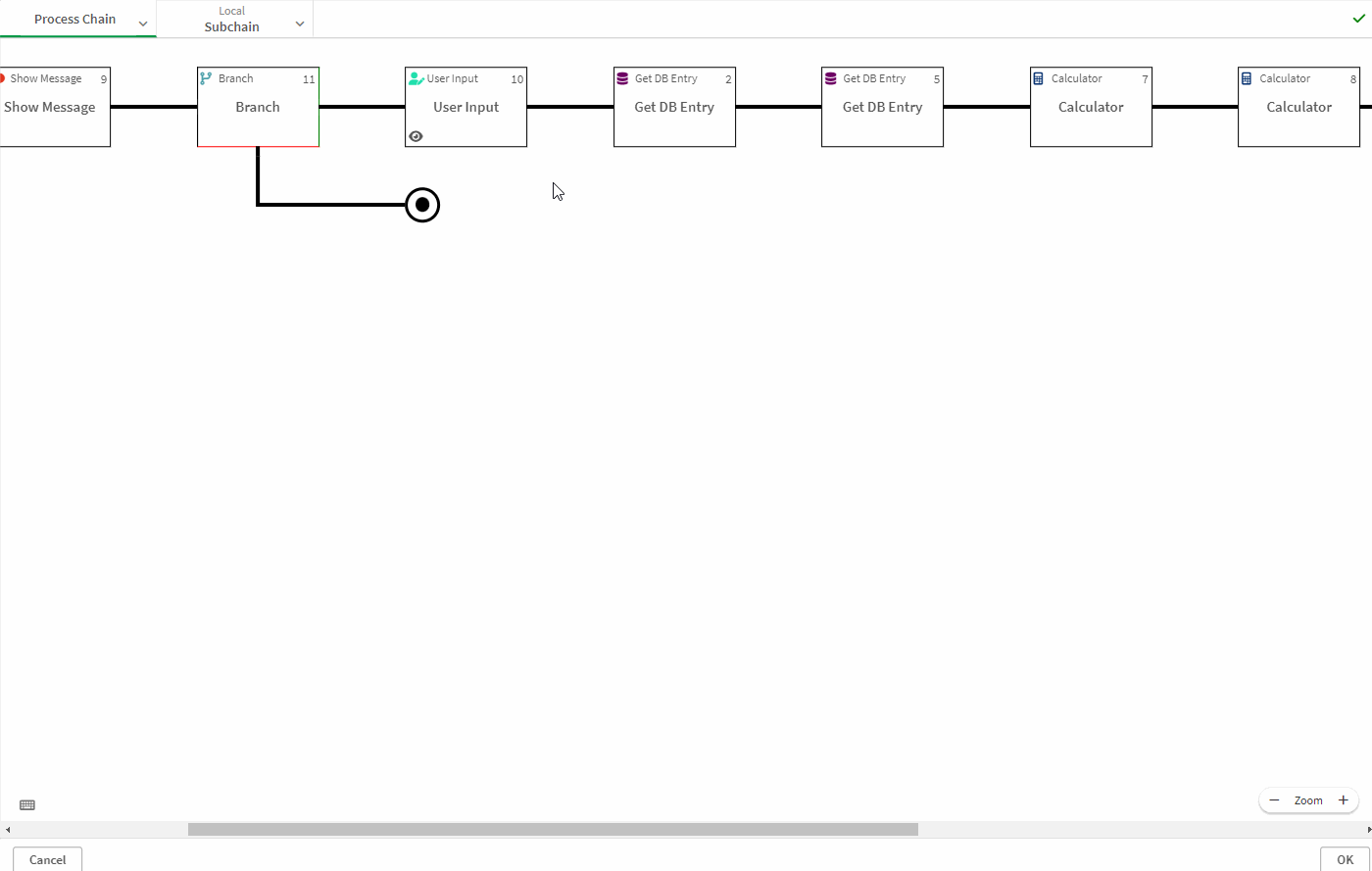
Delete Steps
To delete a step either click on the Step and use the delete Button in the menu or rightclick on the Step and use the delete Button in the menu.
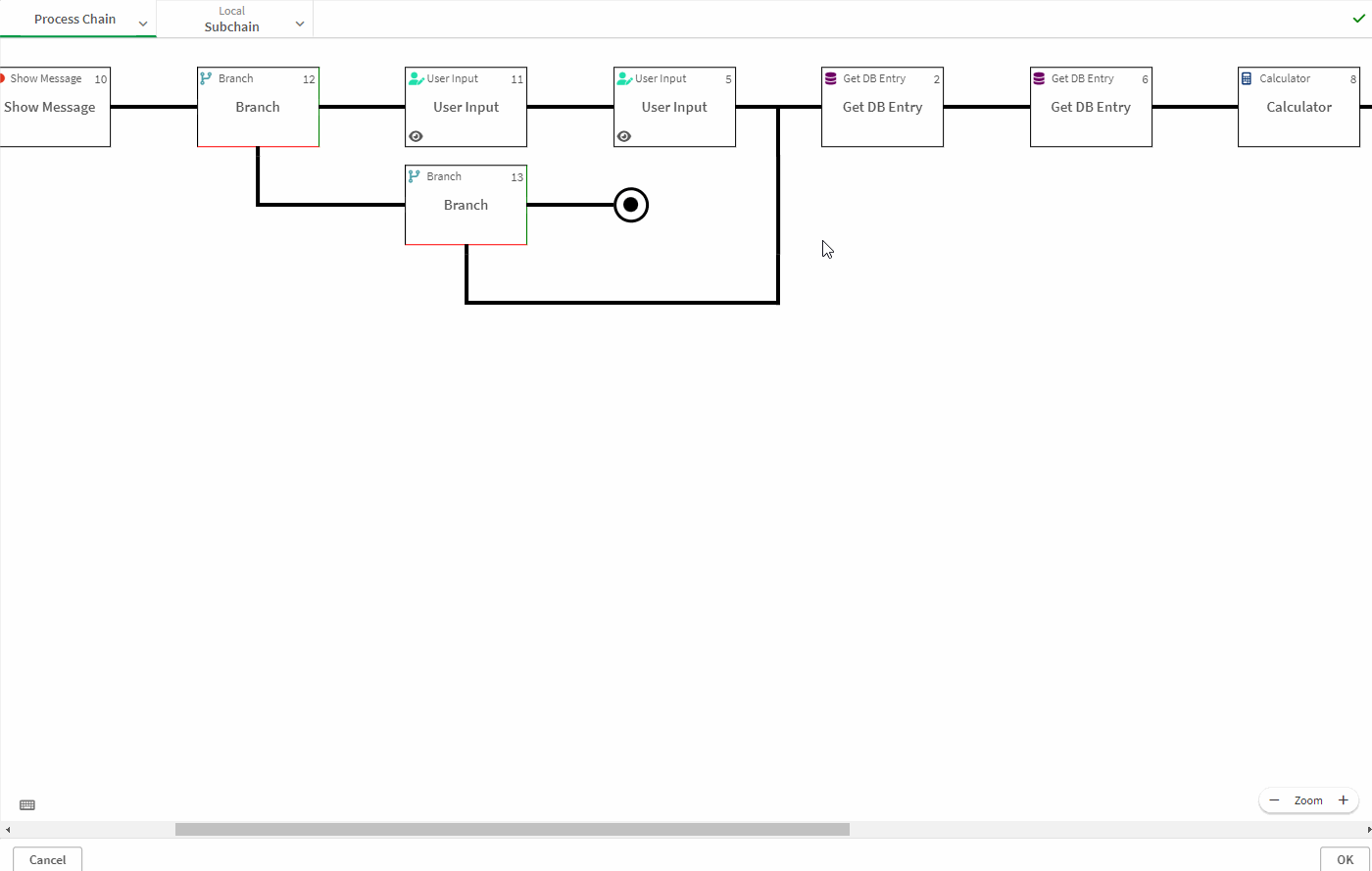
Connect Branches
To connect two branches click the end knot (circle) to start connecting. All available steps to connect to will be marked. Click on the step to connect to.
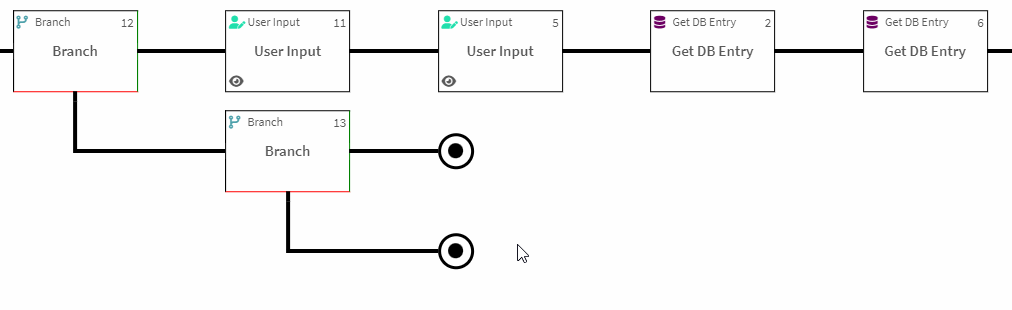
Clear a connection
To clear a connection click on the end of the connection (should be marked in red). The connection will be removed.
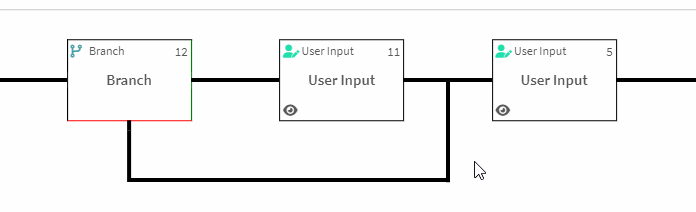
Copy & Paste
Steps can be copied and pasted in the rightclickmenu of the step.
Dragging Steps
Steps (except Branches) can be dragged to rearrange them.
Disabled Steps
Steps can be disabled from the rightclickmenu of the step. Steps can be also disabled only in the Testmode. Disabled steps will be skipped and no stepdata saved. But the Stepdata can be still used in the next steps. Disabled Steps will be shown grayed out.
TestMode
There exists a Testmode that can be activated from the Properties Panel. You can set a step to be disabled in Testmode. Commonly this are costly steps like interacting with a DB or making APICalls. A Watermark in the Extension will appear in the Testmode to prevent publishing a chain in Testmode.
Disable Save to Server
For some situations you may want no data to be saved to the server at all (e.g. for testing purposes). This can be done in the Properties Panel tab
Process ChainwithDisable Save to Server.