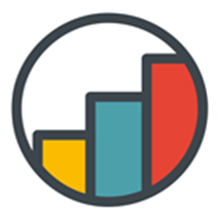Camera Code Scan
General
The Extension will by default display the video feed from the camera. If an Qr or Bar Code is detected the data will be selected and the video feed will be stopped. An Button to resume scanning and the last selection will now be displayed.
You can stop the video feed and any time by clicking on the X button in the top right.
Unsecure connections and privacy settings
When using an unsecure connection (or a Browser with configured privacy settings) mostlikely camera usage will be blocked. You will have to change the browser permissions to allow camera usage for the used domain! (most browser allow this by clicking on the info icon of the adressbar)
Selection Options
For the Selction Mode there are two options:
Keep SelectionsThis will try to add the current scanned value to the already selected data.
Drop SelectionsThis will drop all slections made previously and select only the now scanned value.
There is also an option to choose the type of Selection:
Textwhich will select the text of the valueNumberwhich will select the numeric value of the scaned value
Camera Options
Clicking on the Options button will reveal settings for the used camera. You can select a preferred camera. This setting will be saved in a cookie and applied next time you open the extension. Auto will use which ever camera is available.
Camera Selection
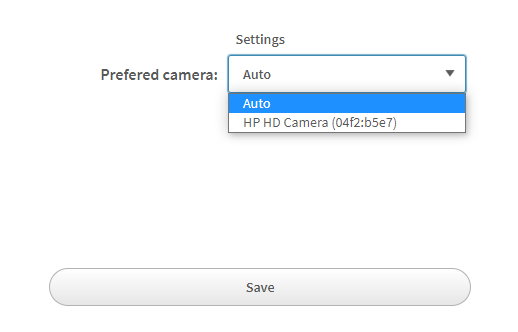
Camera Behaviour v2.0.0+
The camera can be configured to behave in different ways:
StartOnClick- start scanning on button clickStartOnLoad- start scanning on initializationAlwaysScan- will start on initialization and can't be stopped
Styling
The Styling possibilities are in general the same as for the MultiUseButton Styling. The Buttonstyling can be configured to be either a Text or Image Button.
Text
You can configure the text used by the Scan button. You can also add icons to a text Button. The extension can use two icon libraries.
- Fontawesome: An overview of useable icons can be found here.
fas fa-iconname - Leonardo UI: An overview of useable icons can be found here.
lui-icon lui-icon--iconname
Image
You can use either an image url or the QlikMedia Library.
Supported Formats
| 1D product | 1D industrial | 2D |
|---|---|---|
| UPC-A | Code 39 | QR Code |
| UPC-E | Code 93 | Data Matrix |
| EAN-8 | Code 128 | Aztec |
| EAN-13 | Codabar | PDF 417 |
| UPC/EAN Extension 2/5 | ITF | MaxiCode |
| RSS-14 | ||
| RSS-Expanded |